Find and Manage Everything
Usher is the ultimate movie and video assistant because it can see and manage pretty much everything:
Usher can manage the videos you keep on your hard drive, and it will do so even if you don't want to move your videos and movies into Usher's library—it's your choice as to whether or not Usher moves things into its library, or just helps you manage your collection in place. | |
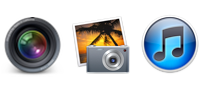 | Usher can see videos stored in iTunes, iPhoto, and Aperture, providing easy management for these collections. You can add details to these videos, and then use Smart Playlists (as in iTunes) to quickly filter your collection on those details. |
Watch, Identify, and Organize
Watch Usher uses Apple's QuickTime technology, so it can play back any movie that you can watch in QuickTime Player. (Install Perian andFlip4Mac to further extend QuickTime's playback powers.)
Usher allows you to watch videos directly in its window, in a separate window, or in full-screen mode. In the first two modes, you can choose between the QuickTime X-style 'hovering' controls, or fixed controls outside the playback area.
Identify Once your collection has reached a certain size, watching becomes difficult without some way of identifying individual videos…and this task is one of Usher's strengths.
You can use Tags to help categorize movies, much like you use keywords in iPhoto to organize photos. Beyond Tags, Usher's Properties are multi-value fields that can, for instance, store the entire cast for a movie in one Property.
Usher makes it super easy to create Property entries for your commercial movies, too—an Auto-Properties button grabs the relevant data from Amazon, and populates the Properties fields for you.
Usher also includes a free-form auto-expanding Notes field, so if you like to keep notes about your movies, you can now store a near-limitless amount of text about each one. This text is fully searchable, too, meaning you can use the Notes field in Smart Playlists.
Organize For the ultimate in organization, you can sort your movies and videos into Folders, and use Playlists and Smart Playlists to create filtered lists based on Tags, Properties, and other fields (such as Date Added).
Playlists and Smart Playlists in Usher work just like they do in iTunes and iPhoto, so if you're comfortable there, you'll be right at home in Usher.
With the power of Smart Playlists, your movie collection can be as organized as you want it to be.
One organization task that many people dread is renaming their recorded movies; there's just not much relevant information in a video clip titledMVI1023.MOV, but renaming tens or hundreds of similarly-named clips is tedium defined.
Typically, you'd have to resort to an independent app, such as our own Name Mangler, to rename all your badly-named videos. But Usher's got you covered there, too—it's got a built-in renaming tool that provides quite a few options for batch renaming.
Search and Ye Shall FindUsher's search feature makes it simple to find just the movie you're looking for—and it works on the fly, as you type. By default, Usher searches everywhere for your search string. However, you can limit the scope of your search to the video's name, its location, or its Tags and Properties—or any combination of those items. | Extend Your LibraryIf you're working with a small internal drive—or have a huge collection—Usher's supplementary libraries allow you to access movies and videos stored on multiple drives, and treat them all as if they were part of one large collection. 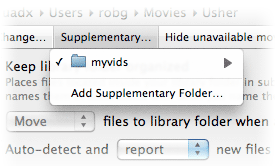 Add as many supplementary libraries as you wish, and Usher will treat them all as an extension to your existing collection. This means you never have to worry about running out of drive space for your collection—just add a new drive, add it to Usher, and keep adding to your library. |
Grow Your CollectionUsher can help you collect videos from the web: 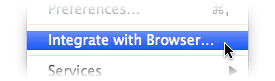 Select Usher > Integrate with Browser, and Usher will load a page in your preferred browser, containing a bookmark and instructions on how to install it in your browser. With the bookmark installed, load up a video on your favorite site, then click the bookmark. Usher should then begin downloading the currently-viewed video, and (if you've set it up to do so) auto-converting it for use on the device of your choosing. | Excellence is in the DetailsBeyond its major features, Usher contains a number of small touches that make organizing and playing your videos an enjoyable experience:
With its combination of organizational tools and playback options, Usher really is your personal movie assistant. |



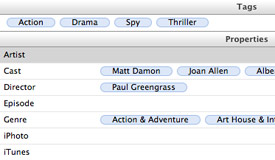
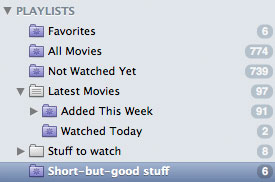
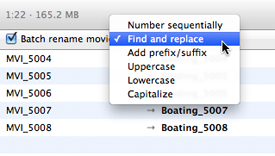
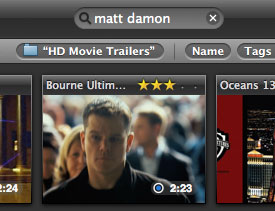









Hi there, I enjoy reading all of your article. I wanted to write a little comment to support you.
ReplyDeleteReview my blog - sync google plus and facebook
thanks...
ReplyDelete