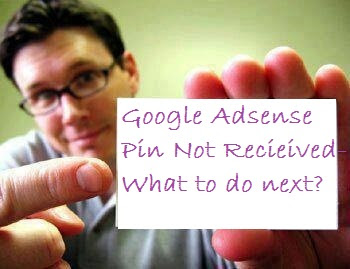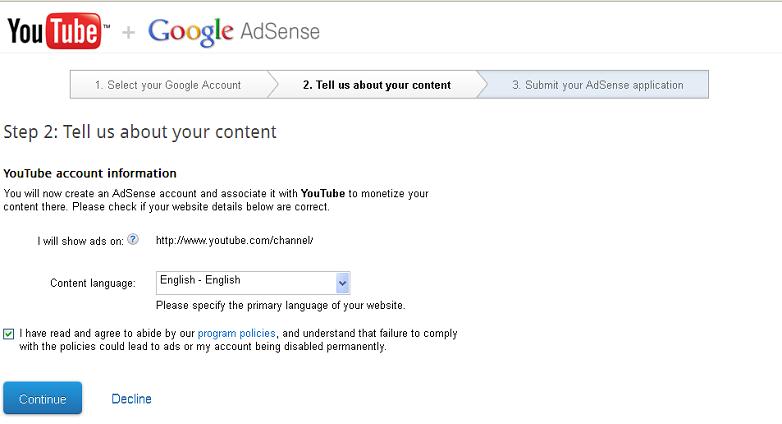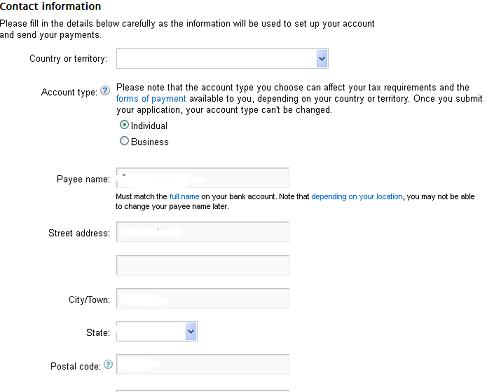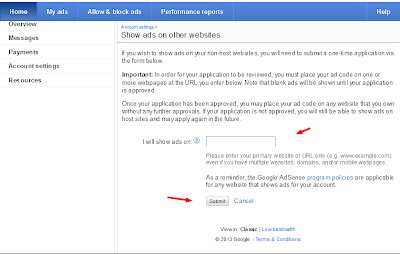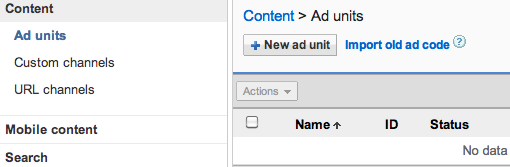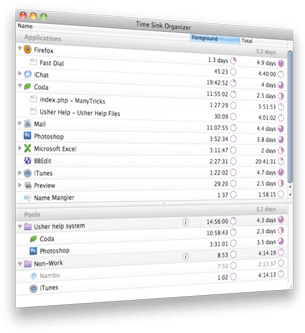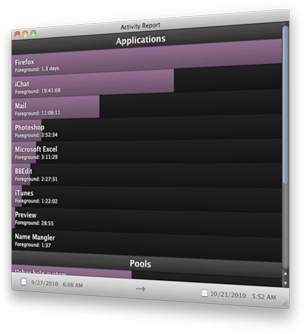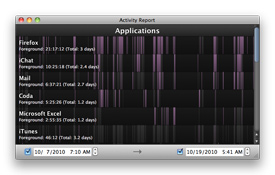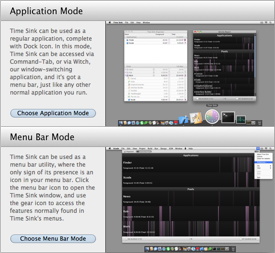I don’t really want to spend more than 20 minutes a day on writing articles. And I spent no more than 20 minutes to write this article.
I realize this is writing blasphemy. Internet marketing is powered by content, and content is king. But when I have a daily schedule to post on and a business to run, I don’t have time to spend hours polishing every single blog post or writing 2,000-word articles.
Writing quickly doesn’t mean compromising on writing well, though. I’ve got seven tips to get you in and out of that composition box in twenty minutes – without sacrificing quality.
1. Keep an idea list.
When inspiration for a post strikes, scribble it down in a notebook or a word file. For many bloggers and content creators, finding the topic to write about takes up half the time. Keeping an idea list lets you leap in to a new post quickly when you’re ready to write.
2. Let your ideas incubate.
If you try to force yourself to come up with supporting information for your brilliant idea right away, it’s going to take ages. Let that topic sit for a few days, though, and you can add new ideas as they occurs to you – and when you’re ready to write, you’ll already have all the supporting info you need.
3. Edit before you start
You’ve probably got twice as many ideas as you need at this point, so it’s time to be brutal. Cut out any supporting idea that doesn’t fit with the main topic of the article. Remember, we’re talking about how to write an article in 20 minutes, not an epic. You can always use the ideas you don’t need for later posts.
4. Use bullet points
Bullet points, or numbered points like “10 Ways to Get More Subscribers”, can make writing an article a lot simpler in terms of organization because you no longer have to figure out transitions from one idea to the next. The great side benefit is that readers like lists; they’re easier for the eye to follow.
5. Keep it short
If you want to finish that article in 20 minutes, try to keep it under 500 words. Don’t feel like you’re skimping on quality content, either: this article is only about 500 words but it’s chockfull of information. Make every word count and you’ll save time without letting quality slip.
6. Come back later
If you find that you’re stuck, don’t try to force the words to come. Save the article and work on something else for awhile. If inspiration strikes, open up that document again. You can even switch from one blog post to another, spending a few minutes on each as ideas comes to you. It’s a huge time-saver.
7. Never save a good idea
It’s tempting, when you look through your list of ideas, to save the best ones for later because you think they’ll be easier to write. You don’t want to save time later, you want to save time now. Do the articles you know will come easily and make the most of that time.
Follow these simple steps and you’ll be on your way to brilliant articles in a fraction of the time. Share some of your favorite article writing tips in the comments!
About the Author: Jim Estill is the CEO of Canadian computer product company SYNNEX and the author of the Time Leadership blog and book
Smarter is BetterSolutions for Smarter Content Marketing
Here’s what we’ve got for you:
- 15 high-impact ebooks on content marketing, SEO, email marketing, landing pages, keyword research, and more.
- A 20-part Internet marketing course that lays out a comprehensive path for your own online strategy.
- An organized reference guide to the “best of the best” of Copyblogger.com, and how it all profitably fits togethe