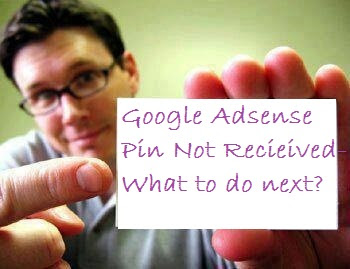Use my hosted AdSense account to show ads on my own site
How to upgrade YouTube, Blogger or other hosted account to show ads on a website
If you signed up for AdSense through ahost partner and you’d like to show ads on your own non-host partner website, then you’ll need to provide us with the URL of the site you want to monetize. You can do this via a one-time application form. Here’s how:
- Click the gear icon in the upper right corner of any tab, then, from the drop-down list, selectSettings.
- In the sidebar, click Access and authorization. In the “Site authorization” section, next to "Only host sites are allowed to show ads for your account," clickedit.
- On the “Show ads on other websites” page that appears, enter the URL of the site where you plan to show ads.
- Click Submit.
- Finally you need to implement AdSense ad code on the URL that you provided above, on a page that receives traffic.To implement AdSense ad code, you first need to generate the ad code. You can learn how to implement it on your non-host partner website by following ourcode implementation guide. Note that your ad units will remain blank until your request has been approved.