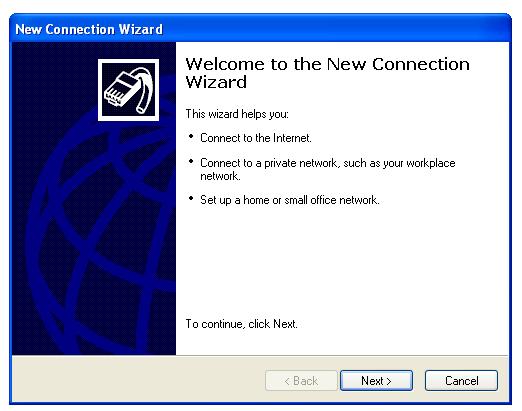Hi Friends today i am going to share How to Make VPN Connection on Windows 7 And 8. I have already share Create New VPN Connections in Windows XP
so lest start
Read More :
1st Create a New Text Document and name it as VPN.pbk
Double click VPN.pbk file and create a new VPN connection
click workplace network
Enter VPN hostname, username and password.
some username or password
Free VPN Canada VPN
PPTP Server: cavpn.ufreevpn.com
Username: ufreevpn.com
Password: free
USA VPN
PPTP Server: usvpn.ufreevpn.com
Username: ufreevpn.com
Password: free
UK VPN
PPTP Server: ukvpn.ufreevpn.com
Username: ufreevpn.com
Password: free
Connect to a VPN and enjoy
so lest start
Read More :
1st Create a New Text Document and name it as VPN.pbk
Double click VPN.pbk file and create a new VPN connection
click workplace network
Enter VPN hostname, username and password.
some username or password
Free VPN Canada VPN
PPTP Server: cavpn.ufreevpn.com
Username: ufreevpn.com
Password: free
USA VPN
PPTP Server: usvpn.ufreevpn.com
Username: ufreevpn.com
Password: free
UK VPN
PPTP Server: ukvpn.ufreevpn.com
Username: ufreevpn.com
Password: free
Connect to a VPN and enjoy